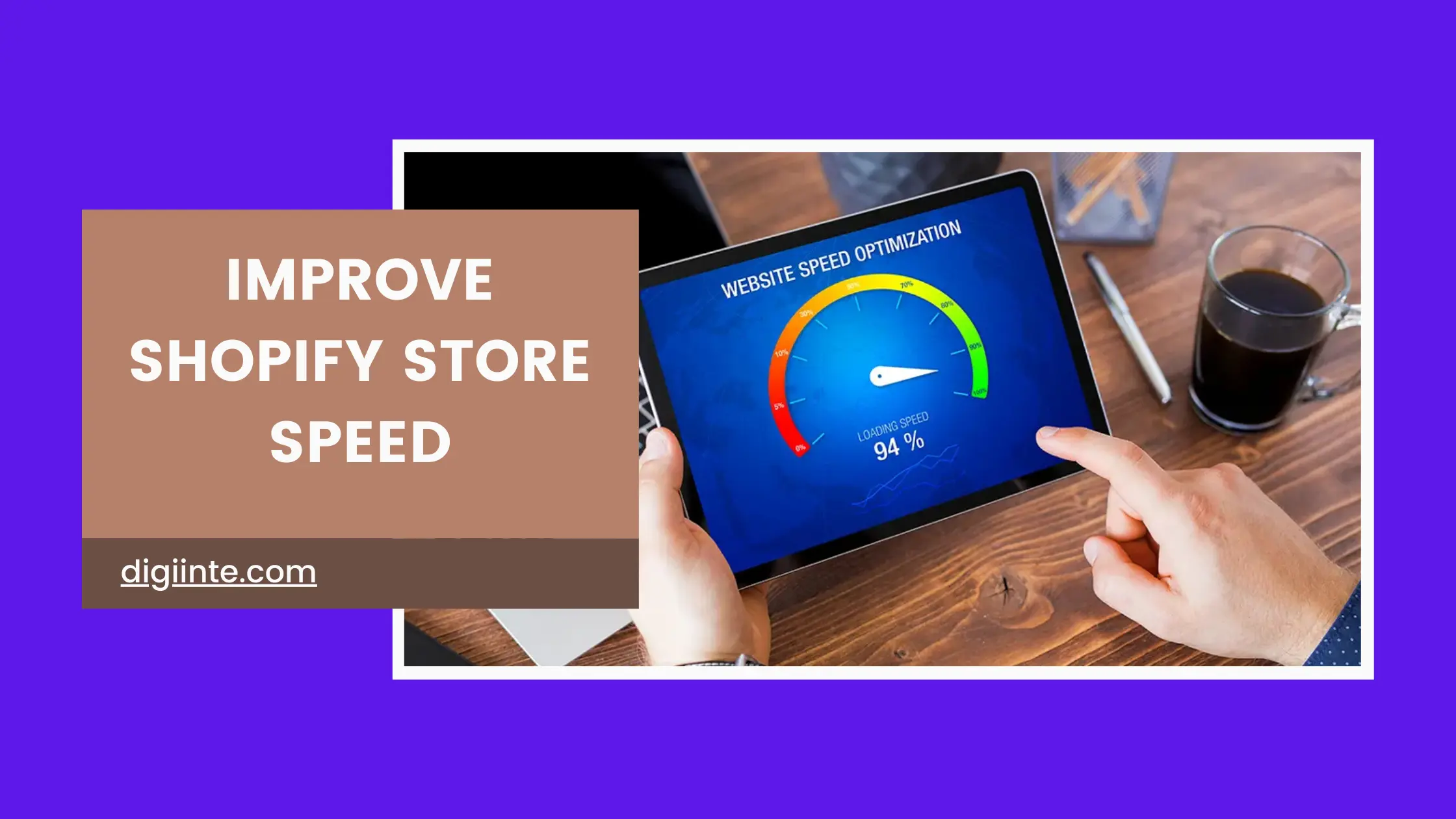Is your Shopify store slow? A slow website can be a turn-off for customers, reduce sales, and hurt your SEO rankings.
As per studies, if a page loads one second slower, sales can drop by 7%. In today’s competitive eCommerce business, having a fast website is crucial.
When your Shopify store loads fast, fewer people leave right away, visitors stay engaged, and you get more sales. Plus, Google thinks page speed is important for ranking, so a faster store gets a higher search result ranking.
So, if you’ve ever wondered, “How to Improve Shopify Store Speed?”, you’re in the right place.
- What is Speed Optimization in Shopify?
- Why is Shopify Speed Optimization Important?
- How to Check Your Shopify Store Speed
- 10 Proven Optimization Tips to Improve Your Shopify Store's Speed
- 1. Choose a Lightweight Shopify Theme
- 2. Compress and Optimize Images
- 3. Reduce Shopify Apps and Unused Scripts
- 4. Minify CSS, JavaScript, and Liquid Code
- 5. Enable Lazy Loading
- 6. Optimize Shopify Fonts and Reduce Custom Fonts
- 7. Use a Content Delivery Network (CDN)
- 8. Reduce Redirects & Fix Broken Links
- How to Fix Redirect Issues:
- 9. Optimize Liquid Code & Remove Render-Blocking Scripts
- 10. Upgrade to Shopify Plus for Better Performance
- Final Testing & Monitoring Shopify Store Speed
- Conclusion
- FAQ (Frequently Asked Questions)
In this post, we will discuss 10 proven optimization methods that will make you speed up your Shopify store and build an optimized shopping experience for your clients.
What is Speed Optimization in Shopify?
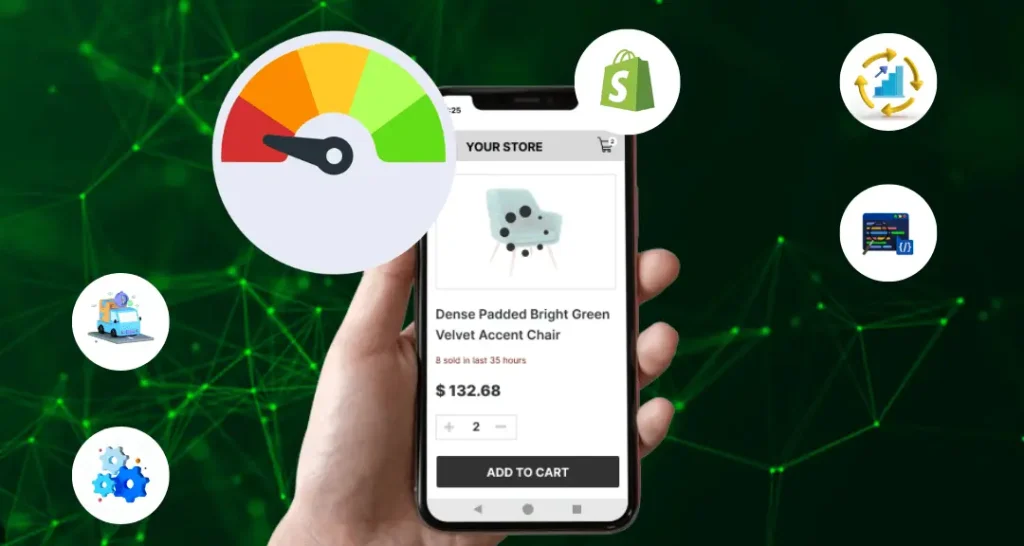
Shopify speed optimization is all about decelerating page loading time by optimizing the way your store loads code, scripts, and images. Your objective should be to turn your site into a speedy, efficient, and responsive site that’s fast to run on desktops and mobiles, too.
A slow Shopify site can chase away customers. Faster pages result in a better user experience, better Google ranking, and more sales. Discover how to speed up your site:
✔ Remove Extra Apps – Unused apps add extra code and slow things down. Keep only what you need.
✔ Optimize Images – Compress images and use formats like WebP to make them load faster.
✔ Minify Code – Clean up CSS, JavaScript, and Liquid code to reduce load times.
✔ Use a Fast Theme – Heavy themes make your store slow. Select a light, well-optimized one.
✔ Enable a CDN – A Content Delivery Network (CDN) enables your site to load faster for customers anywhere in the world.
Using these strategies will make your store load quicker, rank higher on Google, and turn more visitors into customers.
Why is Shopify Speed Optimization Important?
A Shopify store with slow loading can harm your business in many ways:
Improved User Experience: A fast shop keeps visitors engaged and encourages them to explore more products.
Higher Google Rankings: Google loves fast sites, so a faster Shopify store will rank higher than others.
Improved Sales & Conversions: Quick checkout decreases cart abandonment and results in increased revenue.
Lower Bounce Rate: If your store loads slowly, customers will leave, increasing your bounce rate.
By maximizing for speed, you optimize your store’s performance, enhance customer satisfaction, and optimize sales.
How to Check Your Shopify Store Speed
Before implementing optimization strategies, let’s check how well your shop is performing. There are three fantastic tools to analyze your Shopify store’s speed:
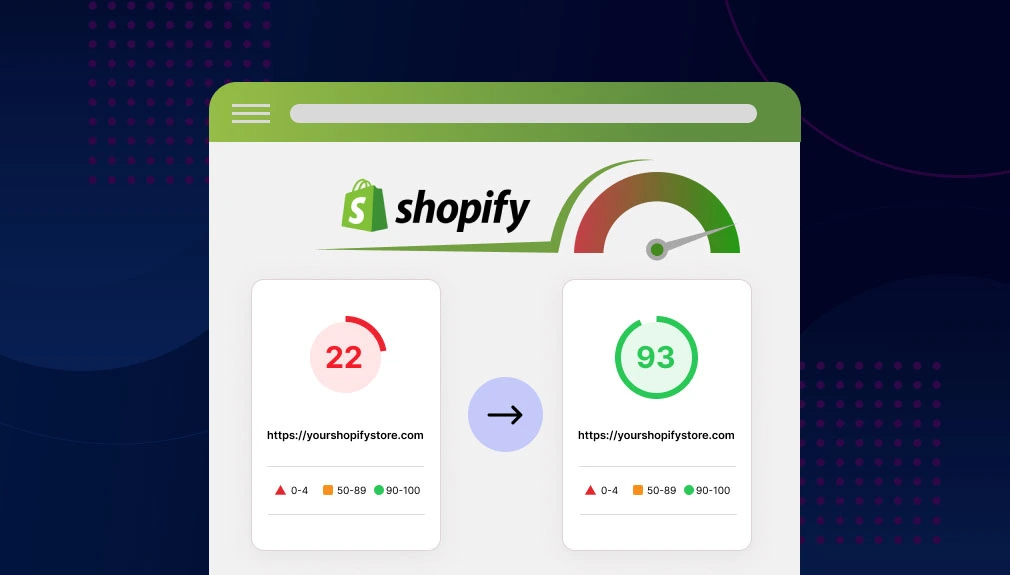
- Shopify Speed Score: You can locate this within your Shopify admin by going to Online Store > Themes > Speed Score. This option shows how your store has performed on data from the last seven days.
- Google PageSpeed Insights: This is a free service that analyzes your site’s content and provides suggestions to help your pages load faster. It creates different reports for mobile and desktop.
- GTmetrix: GTmetrix gives you detailed reports of how fast your site is and how you can improve it
10 Proven Optimization Tips to Improve Your Shopify Store’s Speed
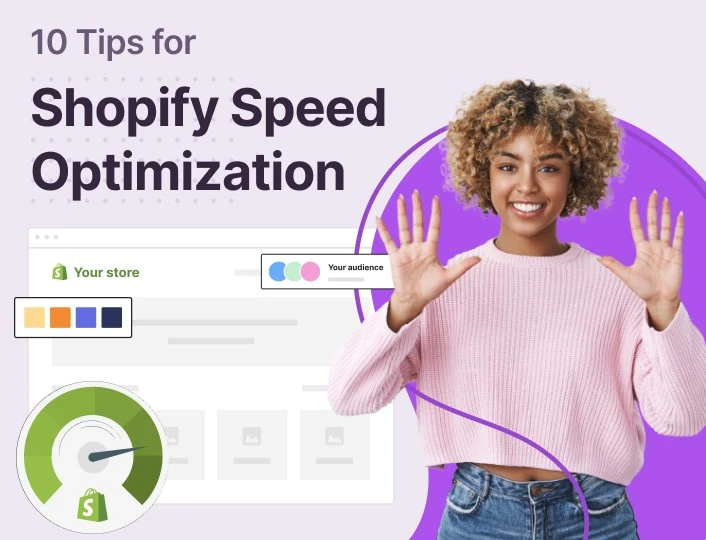
1. Choose a Lightweight Shopify Theme
Your store speed and performance depend on the theme that you use. Most themes in Shopify include redundant scripts, animations, and unnecessary code, which slow down your website.
How to choose a fast Shopify theme:
- Select lightweight themes such as Dawn, Turbo, or Booster.
- Steer clear of heavy-animated, slider, and other feature-laden themes.
- Shopify Theme Store can be sorted through performance-optimized themes.
Steps to change your Shopify theme:
- Shopify Admin > Online Store > Themes.
- Click Add theme and add a fast-to-load theme.
- Click Publish to enable the new theme.
A light Shopify theme provides a faster store and improved user experience.
2. Compress and Optimize Images
High-quality images are essential for showcasing your products, but large image files can significantly slow down your website. Optimizing your images ensures that they load quickly without compromising quality.
- Use Appropriate Formats: Modern formats like WebP offer superior compression, resulting in smaller file sizes without loss of quality.
- Utilize Compression Tools: Tools such as TinyPNG and ImageOptim can reduce image file sizes effectively. TinyPNG, ImageOptim
- Implement Lazy Loading: This technique ensures that images load only when they enter the viewport, reducing initial load times and conserving bandwidth.
Note -According to Shopify experts, removing unused apps can improve page speed by 20%.
By compressing and optimizing your images, you can enhance load times and provide a smoother browsing experience for your customers.
3. Reduce Shopify Apps and Unused Scripts
While apps can add valuable functionality for your shop, every app that is installed contributes additional code that can impact load times.
- Audit Installed Apps: Regularly scan and remove unused apps.
- Prioritize Built-in Features: Take advantage of Shopify’s native features wherever possible to minimize reliance on third-party apps.
- Monitor App Performance: Use Shopify’s Speed Report to see apps that may be affecting your store’s performance.
By reducing the number of apps and scripts that show on your website, you reduce complexity and improve load times.
4. Minify CSS, JavaScript, and Liquid Code
Excessive and unoptimized code can hinder your website’s performance. Minifying your site’s code involves removing unnecessary characters, spaces, and comments without affecting functionality.
- Use Minification Tools: Tools like Asset CleanUp can help minify and optimize your site’s assets.
- Eliminate Unused Code: Periodically review your theme code to eliminate unnecessary or unused codes.
- Defer Non-Critical Scripts: Load less critical JavaScript files after the primary content. This prevents them from keeping your page from loading.
Optimizing your site’s code speeds up your pages and makes them perform better.
5. Enable Lazy Loading
Lazy loading postpones loading non-critical resources like images and videos until the point of usage. This technique minimizes initial page load times and saves bandwidth.
- Use Native Lazy Loading: Newer web browsers can natively load images lazily by incorporating the loading=”lazy” attribute on image tags.
- Use Lazy Loading Libraries: For additional advanced capabilities, use JavaScript libraries that provide additional control of lazy loading functionality.
By using lazy loading, you can improve the user experience, especially for users on a mobile device or those with slower internet connections.
6. Optimize Shopify Fonts and Reduce Custom Fonts
Fonts play a crucial role in your store’s aesthetics, but using multiple custom fonts can increase load times.
- Utilize System Fonts: System fonts are pre-installed on devices, eliminating the need for additional downloads and speeding up text rendering.
- Restrict Custom Fonts: If you need custom fonts for your brand, use them carefully and don’t use too many different weights and styles.
- Host Fonts Locally: Local rendering of fonts will reduce off-domain requests and enhance load times.
By using fonts wisely, you can keep your brand’s look without sacrificing performance.
7. Use a Content Delivery Network (CDN)
A Content Delivery Network (CDN) helps distribute your website’s content across multiple servers worldwide, ensuring that users access your store from the nearest server. This significantly reduces load times and enhances performance.
- Leverage Shopify’s Built-in CDN: Shopify automatically uses a CDN for images and static assets to enhance speed.
- Consider Additional CDN Services: For further optimization, services like Cloudflare or Fastly can provide better caching, DDoS protection, and faster content delivery.
- Reduce Latency for International Customers: If you serve a global audience, a CDN can ensure consistent load speeds, regardless of the user’s location.
By utilizing a CDN, your Shopify store can load faster, improving customer experience and SEO rankings.
8. Reduce Redirects & Fix Broken Links
Redirects and broken links can significantly impact your website’s speed and user experience. Too many redirects increase the number of requests sent to the server, slowing down page load times.
How to Fix Redirect Issues:
- Remove Unnecessary Redirects: Use Shopify’s URL Redirects feature to clean up unnecessary or outdated links.
- Limit 301 and 302 Redirects: While some redirects are necessary, excessive use can impact performance.
- Use Redirect Mapping: When updating product URLs, use Shopify’s built-in redirect tool to prevent broken links.
How to Fix Broken Links:
- Use Tools to Find Broken Links: Screaming Frog SEO Spider, Ahrefs, or Broken Link Checker can help identify broken links.
- Fix or Remove Broken URLs: Update outdated links or remove them if they no longer serve a purpose.
- Monitor Links Regularly: Schedule routine link audits to ensure all URLs are functional.
By fixing redirects and broken links, you’ll enhance user experience, improve SEO, and boost your store’s performance.
9. Optimize Liquid Code & Remove Render-Blocking Scripts
Liquid code is the backbone of Shopify themes, but inefficient coding can slow down page load times. Optimizing Liquid and JavaScript ensures faster rendering and a better user experience.
Steps to Optimize Liquid Code:
- Remove Unused Liquid Code: Any redundant or unnecessary Liquid code in your theme should be removed.
- Optimize Loops and Conditions: Inefficient use of loops can slow down rendering. Reduce unnecessary iterations.
- Use Async and Defer Attributes for JavaScript: This prevents JavaScript files from blocking the page’s initial load.
- Example:
- <script src=”script.js” async></script>
How to Fix Render-Blocking Issues:
- Load Non-Critical JavaScript in the Footer: Move JavaScript files that aren’t needed immediately to the footer.
- Minimize CSS Blocking: Inline critical CSS and load non-essential styles asynchronously.
By cleaning up Liquid code and removing render-blocking elements, your store can load faster and deliver a smoother user experience.
10. Upgrade to Shopify Plus for Better Performance
If you run a high-traffic store, switching to Shopify Plus can improve performance, security, and checkout times.
Benefits of Shopify Plus:
- Better Server Resources: Shopify Plus offers dedicated server resources, enhancing high-volume stores’ loading speed.
- Faster Checkout Performance: Shopify Plus checkout is designed to be quick, thus leading to increased sales.
- Advanced Customization Options: Shopify Scripts and APIs are accessible to developers, which makes it easier to run code.
If your store receives a high number of visitors and sales, Shopify Plus could be worth the investment to enhance performance and growth.
Final Testing & Monitoring Shopify Store Speed
Once you’ve implemented these speed optimization tips, it’s crucial to regularly monitor performance to ensure your site remains fast.
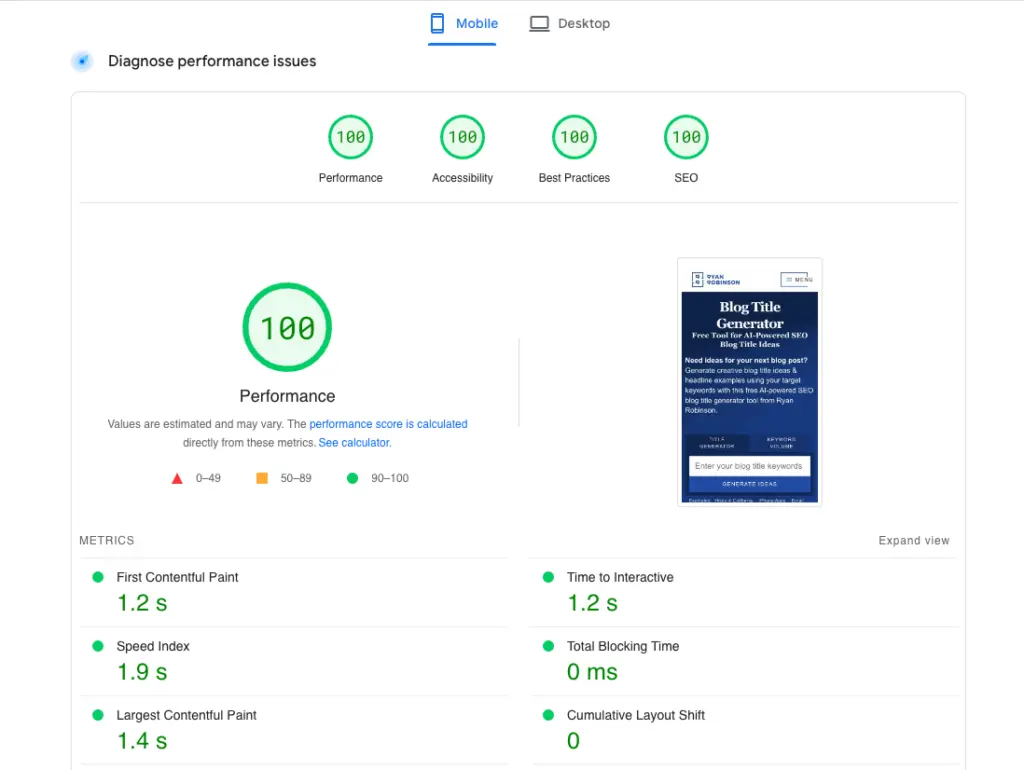
Best Tools to Monitor Shopify Store Speed:
Google PageSpeed Insights – Provides detailed speed reports for mobile and desktop.
GTmetrix – Analyzes your store’s performance, page speed, and optimization scores.
Shopify’s Speed Report – You can access this tool in your Shopify dashboard. It reveals how theme and app changes affect speed
How Often Should You Test Speed?
- Once you install new applications or themes
- When making major design changes
- At least once a month to ensure optimum performance.
By regularly checking your store’s speed, you can detect problems early and provide a seamless shopping experience to customers.
Conclusion
A fast Shopify store is essential for higher conversions, better SEO rankings, and an improved customer experience. With these 10 proven optimization tips, you can enhance your site’s speed, boost performance, and stay ahead of the competition. Start optimizing your Shopify store today and watch your conversions soar!
More Shopify Guides You Might Like
If you’re working on improving your Shopify store, these guides can help:
✔ Best Shopify Alternatives for Small Businesses & Large Enterprises
✔ How to Remove Powered by Shopify
✔ How to Cancel Shopify Subscription
FAQ (Frequently Asked Questions)
A Shopify speed score of 50-60 is average, but 70+ is ideal for optimal performance.
You can check your speed using:
Shopify’s Speed Score (Admin > Online Store > Themes)
Google PageSpeed Insights (Google PageSpeed)
GTmetrix (GTmetrix)
Yes! Unused and poorly coded apps add extra scripts that slow down your site. Remove unnecessary apps to boost speed.
Lazy loading is enabled by default in Shopify for images. You can also add custom lazy loading scripts for videos.
Minify CSS & JavaScript
Load scripts asynchronously
Remove unused Liquid code
Yes! Shopify automatically compresses images, uses lazy loading, and provides a CDN.
Yes! You can remove unnecessary apps, optimize images, and use a fast theme—no coding required.
Boost Your Shopify Store Speed Today!
By following these 10 expert tips, your Shopify store will be faster, more responsive, and optimized for success.
Start optimizing your store today, and watch your conversions increase!