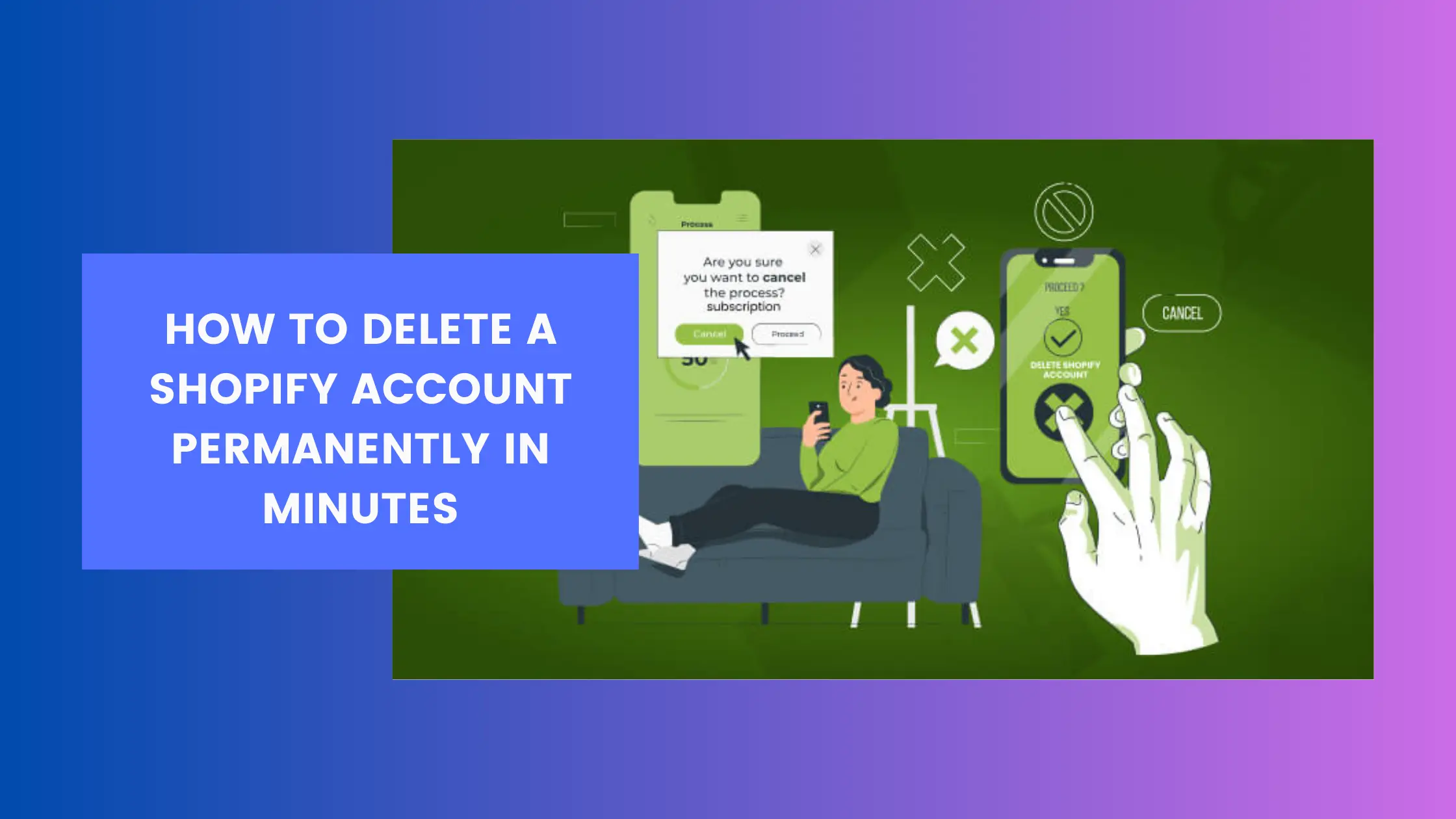Shopify has been a game-changer for online businesses, allowing entrepreneurs to sell products effortlessly. However, there may come a time when you decide to move on. Whether you are shifting to another platform, closing your business, or looking to cut costs, knowing how to delete your Shopify account correctly is crucial.
- Understanding Shopify’s Account Deletion Policy
- Steps to Take Before Deleting Your Shopify Account
- How to Delete Your Shopify Account Permanently
- Common Issues & Troubleshooting Shopify Account Deletion
- What Happens After Deleting Your Shopify Store?
- Alternatives to Deleting Your Shopify Account
- Final Thoughts
Improper account deletion can result in unexpected charges, data loss, or unresolved subscriptions. This guide provides a step-by-step method to delete your Shopify account permanently while ensuring you don’t leave loose ends.
Understanding Shopify’s Account Deletion Policy
Can You Delete Your Shopify Account Anytime?
Yes, Shopify allows account deletion at any time, but the process is irreversible. If you are on a free trial and have not added a payment method, your account will automatically deactivate after the trial period.
What Happens After You Delete Your Shopify Account?
- Your store and all its data will be inaccessible.
- Shopify does not automatically erase all store data; some details are retained for compliance.
- Domains purchased through Shopify remain active, and you must transfer them manually.
- No refunds are provided for unused subscription time.
- Third-party apps might continue to bill you unless canceled separately.
Key Note: If you plan to return, consider pausing your account instead of deleting it.
Steps to Take Before Deleting Your Shopify Account
To avoid potential issues, follow these steps before deleting your Shopify store.
1. Back Up Important Data
Since Shopify does not store deleted account data, ensure you save vital information:
- Customer and Order Data: Export your customer list and order history.
- Product Listings: Download a CSV file with all product details.
- Financial Documents: Save invoices, tax reports, and transaction details.
2. Cancel Third-Party App Subscriptions
Many apps charge independently from Shopify. Go to Apps > Manage Apps and cancel active subscriptions to avoid ongoing charges.
3. Settle Any Pending Invoices
Outstanding payments must be cleared before deletion. Navigate to Settings > Billing and ensure all dues are paid to prevent Shopify from restricting account closure.
4. Transfer Your Custom Domain (If Applicable)
If you purchased a domain via Shopify, it remains active even after your store is deleted. You have two options:
- Transfer it to another domain registrar.
- Keep it and manage it through Shopify (even after closing your store).
If your domain was purchased from a third-party provider, update the DNS settings to remove Shopify’s association.
For more details on canceling your Shopify subscription before deleting your account, check out our in-depth guide: How to Cancel Shopify Subscription.
How to Delete Your Shopify Account Permanently
Once your preparations are complete, follow these steps to permanently delete your Shopify store.
1. Log into Your Shopify Admin Dashboard
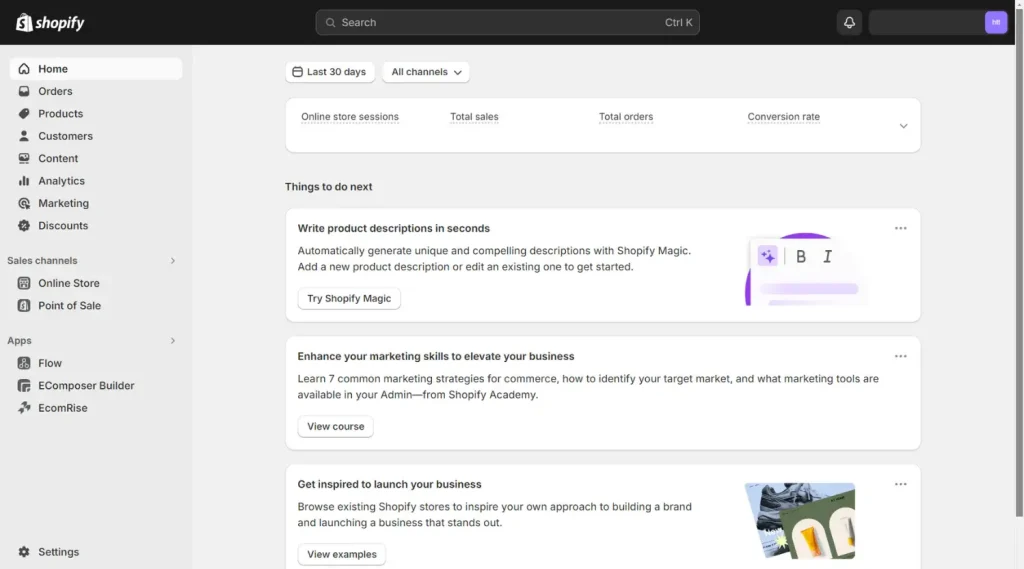
Visit Shopify Login and sign in using your credentials. Ensure that you are logged in as the account owner, as only owners can delete the store.
2. Navigate to Account Settings
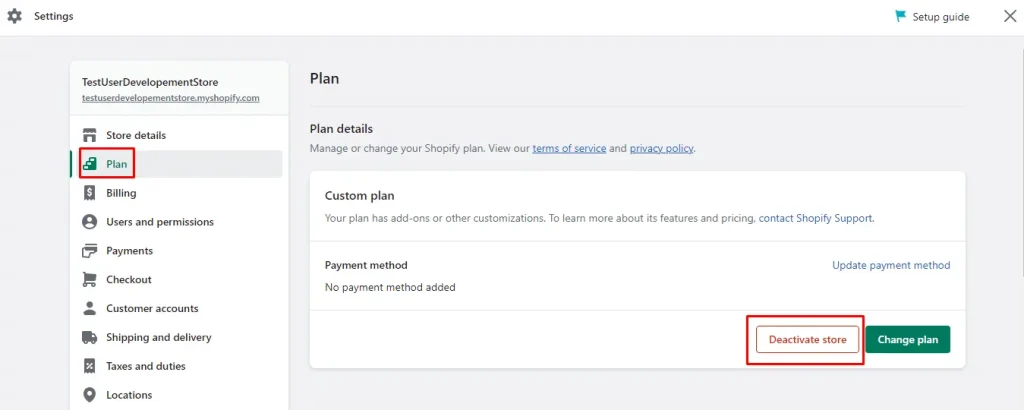
Click on Settings (bottom-left corner) and go to Plan. Here, you will find the option to Pause or Deactivate Store.
3. Deactivate Your Shopify Store
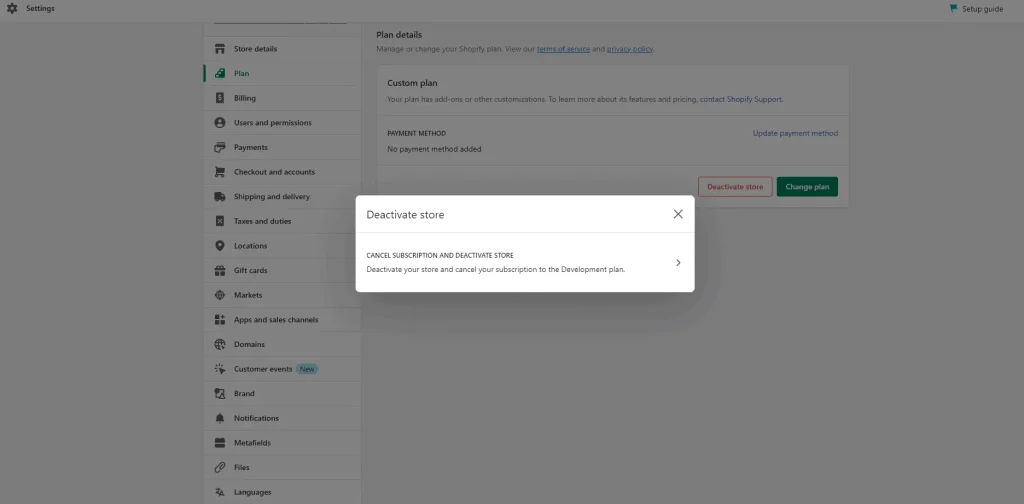
- Click Deactivate Store and select a reason for closing.
- Confirm by clicking Deactivate Store again.
- Shopify may prompt you with retention offers—ignore them if you wish to proceed.
4. Verify Store Closure
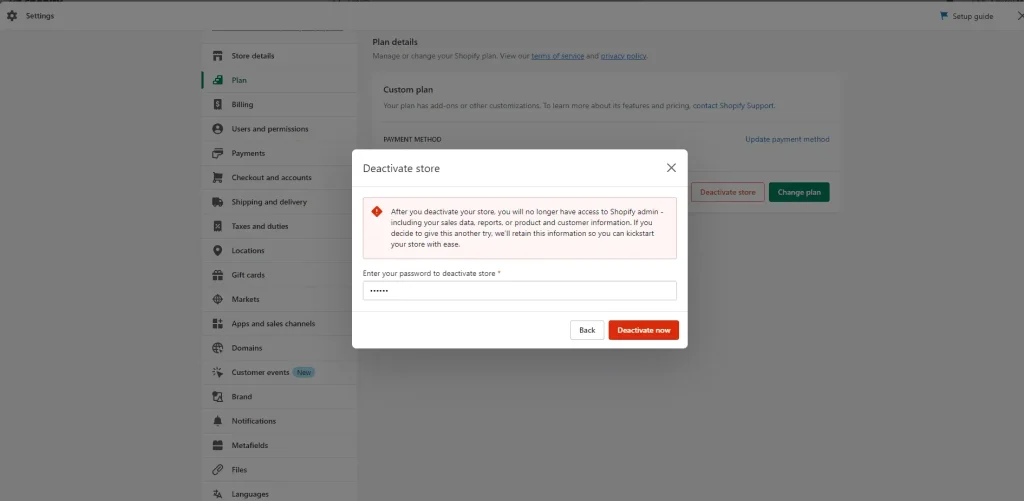
Once you confirm deletion, Shopify will send you an email. You will no longer have access to your store’s admin panel.
Common Issues & Troubleshooting Shopify Account Deletion
1. Unable to Delete Store Due to Pending Invoices
Ensure all outstanding payments are settled under Settings > Billing before proceeding.
2. Third-party apps Continue to Charge You
Log in to each third-party app and cancel subscriptions separately, as they are independent of Shopify.
3. Store Still Appears Active After Deletion
- Clear your browser cache and try again.
- Check if your domain is still pointing to Shopify.
- Contact Shopify Support if issues persist.
What Happens After Deleting Your Shopify Store?
Will Shopify Retain My Data?
Shopify may keep some data for compliance reasons, but you will no longer have access to it. Export essential files before deleting your store.
How Long Does It Take for the Account to Be Fully Deleted?
The store deactivates immediately, but residual data may remain stored for legal purposes. You will not be billed after deletion.
Can You Reactivate Your Shopify Store?
No, deleted stores cannot be restored. However, you can create a new store using the same email, but past data will not be available.
Alternatives to Deleting Your Shopify Account
If you’re unsure about permanently closing your Shopify store, consider these alternatives:
1. Pause Your Shopify Store Instead of Deleting
Shopify offers a Pause and Build plan, allowing you to keep your store operational without accepting new orders. This is a great option if you plan to return later.
2. Transfer Ownership Instead of Deleting
If you’re closing your store because you’re selling your business, transfer ownership instead. Shopify allows easy store transfers through Settings > Users and Permissions.
3. Switch to a Lower Subscription Plan
If high costs are an issue, downgrade to a cheaper Shopify plan instead of deleting your account.
Final Thoughts
Permanently deleting your Shopify account is a serious decision that requires careful planning. To prevent issues like data loss and unexpected charges, ensure you:
- Back up all critical store data.
- Cancel third-party subscriptions.
- Settle outstanding payments.
- Transfer custom domains if applicable.
If you’re not 100% sure about closing your store permanently, consider pausing your account or transferring ownership instead. However, if you’re ready to move on, following these steps will ensure a seamless Shopify account deletion process.