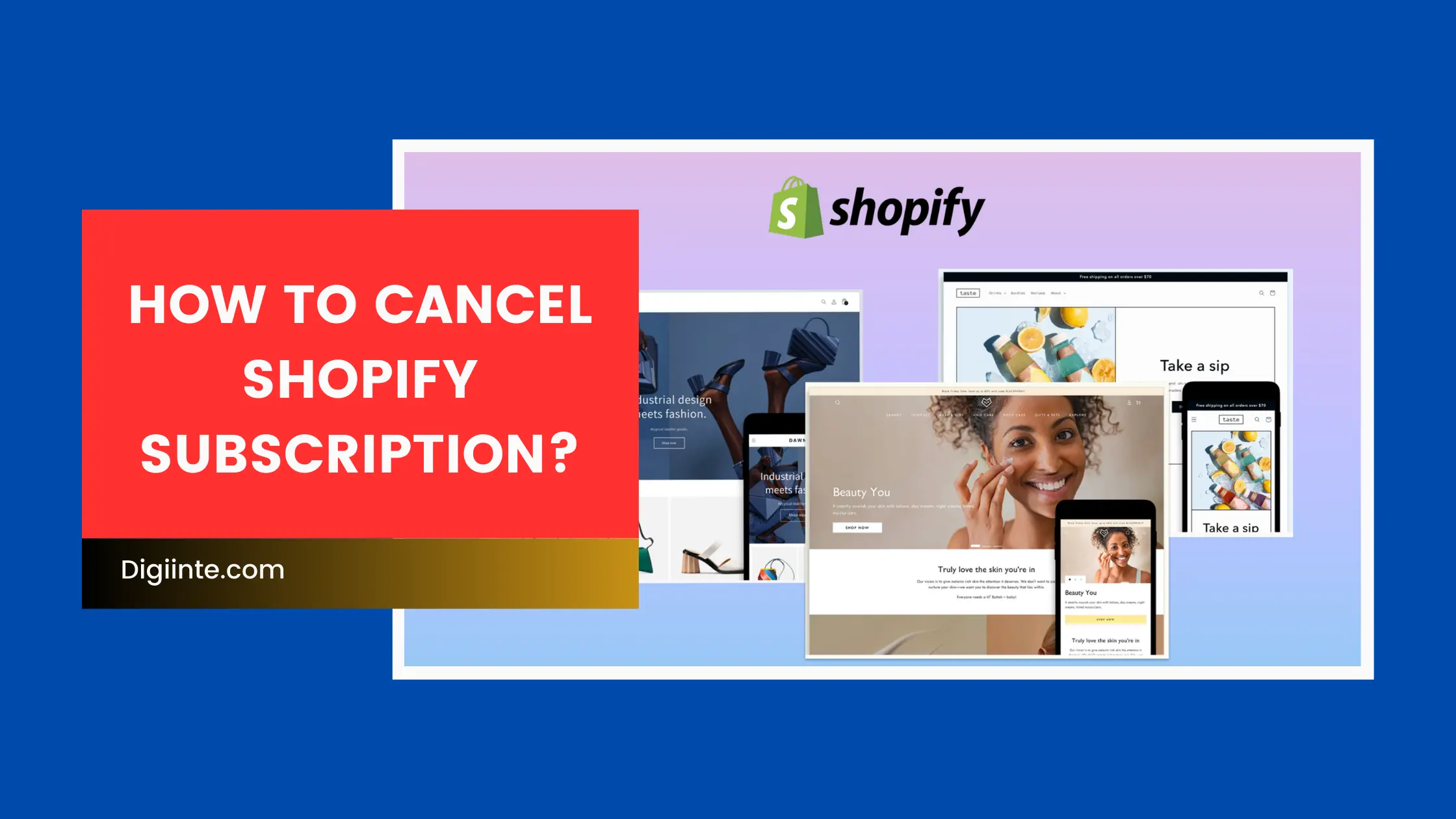Deciding to cancel your Shopify subscription can feel overwhelming, but don’t worry—we’re here to guide you step by step. If you’re unsure about Shopify’s features or how it works, check out this guide: How Does Shopify Work?. Whether you’re pivoting your business or taking a break, this guide will help you navigate the process smoothly.
Understanding the Decision to Cancel Shopify Subscription
Canceling your Shopify subscription is a significant decision that may stem from various reasons. From budget constraints to a change in business strategy, understanding why you’re taking this step ensures you’re making the right call.
Why Are You Considering Canceling?
Before you dive into canceling your subscription, ask yourself: Is this the right move? If sales have slowed or operational costs are becoming a burden, maybe your Shopify store needs some adjustments instead of closure. Reflecting on your reasons will clarify your path forward.
Exploring Alternatives to Canceling Shopify
Shopify provides flexible options like pausing your store or downgrading your plan. These alternatives can help if you’re only looking to save costs temporarily. Sometimes a tweak in strategy is all your business needs to thrive again.
Preparing Your Shopify Store for Closure
If you’ve decided to move forward, preparation is crucial to ensure a smooth transition. Here’s what to do before you officially cancel your Shopify subscription.
Back-Up Your Store Data
Your Shopify store holds valuable data like product listings, customer information, and sales reports. Before canceling, export and save this data for future use. You never know when you might need it for another project.
Notify Your Customers
Transparency is key when closing a store. Use email campaigns or announcements on your website to let customers know about your plans. Include details about the last purchase date and reassure them that all orders will be fulfilled.
Handle Outstanding Orders and Refunds
Make sure every order is shipped and customers are satisfied. Process any refunds if necessary to avoid disputes. Leaving a positive impression is important for maintaining your brand’s reputation.
Managing Apps and Services Linked to Your Shopify Store
Your Shopify store is likely connected to several third-party apps and services. Before cancellation, take the time to review and manage these integrations.
Cancel Active App Subscriptions
Check your app subscriptions and cancel the ones you no longer need. Some apps may continue billing even after your Shopify subscription ends, so be thorough.
Disconnect External Services
Ensure that payment gateways, email marketing tools, and other external services linked to your store are deactivated. This avoids unnecessary charges or data leaks in the future.
Addressing Domain and Email Settings
Custom domains and email accounts are often overlooked during store closure, but they require proper management.
What to Do with Your Custom Domain
If you purchased a custom domain through Shopify, you have two options: transfer it to another platform or let it expire. Transferring allows you to use the domain for future projects while letting it expire is suitable if you no longer need it.
Manage Email Accounts
If your domain includes email accounts, ensure they are either transferred or closed. Forward important emails and notify contacts about the changes to avoid communication gaps.
Step-by-Step Guide: How to Cancel Shopify Subscription
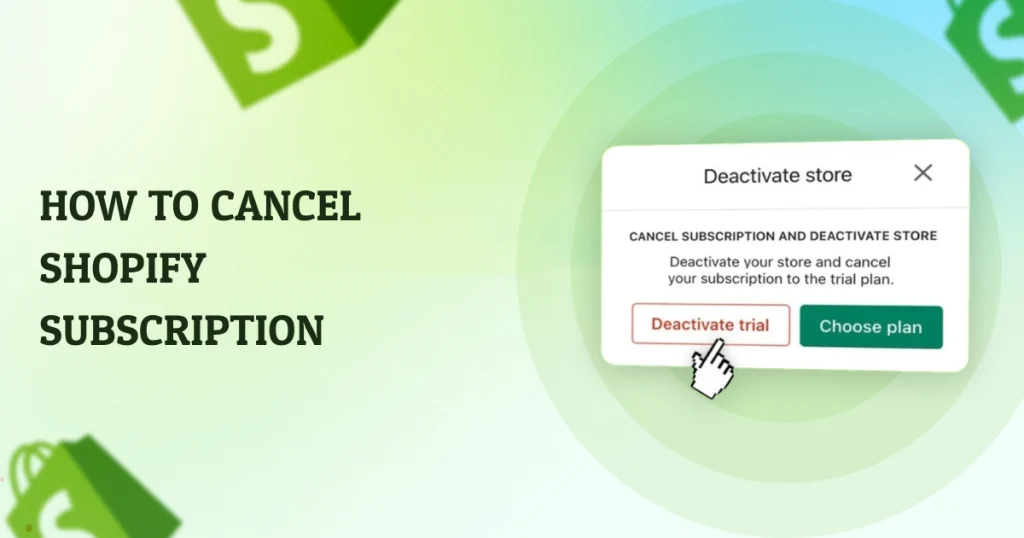
Ready to cancel your Shopify subscription? Here’s a detailed walkthrough.
1. Access Your Shopify Admin Panel
Log in to your Shopify account and head to the admin panel. This is your starting point for managing all aspects of your store.
2. Navigate to Plan Settings
In the admin panel, find the “Plan Settings” section. This is where you can view your subscription details and make changes.
3. Start the Deactivation Process
Follow the on-screen prompts to deactivate your store. Shopify will guide you through the steps, including confirming your decision and providing feedback.
4. Confirm the Cancellation
Double-check everything before finalizing the cancellation. Once you confirm, your Shopify subscription will officially be canceled.
Consider Shopify’s Pause and Build Option
If you’re not ready to fully close your store, the “Pause and Build” option might be a better choice.
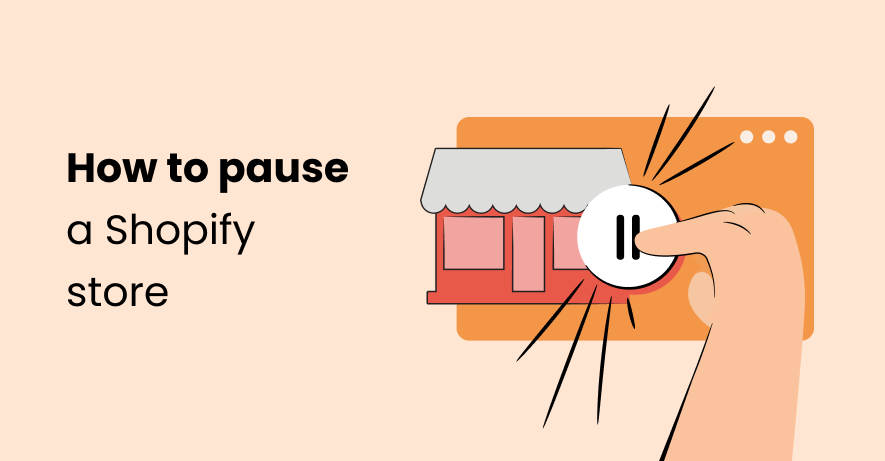
Benefits of Pausing Instead of Canceling
Pausing your store lets you save on costs while keeping your store data and design intact. This is ideal for businesses taking a temporary break or undergoing restructuring.
How to Pause Your Store
Pausing is easy! Simply select the “Pause and Build” option in your Plan Settings. This reduces your subscription fee and keeps your store in a semi-active state.
Post-Cancellation Considerations
Even after canceling your Shopify subscription, there are a few things to keep in mind.
What Happens to Your Store Data?
Shopify retains your store data for a limited time after cancellation. If you decide to reactivate your account, your data will still be there—just make sure you know the retention period.
Reactivating Your Store
If you change your mind, reactivating is simple. Log in to your Shopify account, choose a new plan, and you’re back in business.
Watch for Residual Charges
Keep an eye on your bank statements for any lingering charges from Shopify or third-party apps. Addressing these quickly avoids unnecessary expenses.
Conclusion
Canceling your Shopify subscription doesn’t have to be stressful. By following these steps and considering alternatives, you can ensure a hassle-free experience while protecting your business’s reputation.
FAQs
Yes! Shopify offers a “Pause and Build” plan that reduces costs while keeping your store accessible.
You can transfer your domain to another platform or let it expire. Transferring allows future use.
Shopify retains your data for a limited period, so you can reactivate your store if needed.
Yes, you can cancel your Shopify subscription at any time through the admin panel.
No, Shopify does not charge cancellation fees, but check for pending app subscriptions or services.