An FAQ (Frequently Asked Questions) section is an essential component for any Shopify store aiming to improve customer experience and boost sales. When customers visit your collection pages, they often look for quick answers to questions about products, shipping, payments, and more. By integrating a well-crafted FAQ section directly onto these pages, you instantly provide visitors the clarity they need, reducing friction in their purchasing journey.
But how do you take this a step further? Enter Dynamic FAQs. Unlike static FAQ pages that remain the same across all collections, dynamic FAQs adapt to each specific collection, offering highly relevant, targeted information.
In this guide, we’ll show you how to set up dynamic FAQs using Shopify Metafields, complete with clear steps and working code examples.
Why Should You Add a Dynamic FAQ to Shopify Collection Pages?
Adding dynamic FAQs to your Shopify collections offers multiple benefits:
- Enhanced Customer Experience: Quick, targeted answers directly on the collection page increase user satisfaction and minimize confusion or frustration.
- Increased Conversion Rates: FAQs proactively address concerns that might otherwise deter buyers, streamlining the buying decision and improving conversion rates.
- Improved SEO Performance: Incorporating FAQs that target high-traffic, low-competition keywords boost your organic visibility and attract new visitors through search engines.
- Reduced Customer Support Workload: When customers find answers directly on your site, the number of support requests decreases, freeing resources for other tasks.
Static FAQ vs. Dynamic FAQ: What’s the Difference?
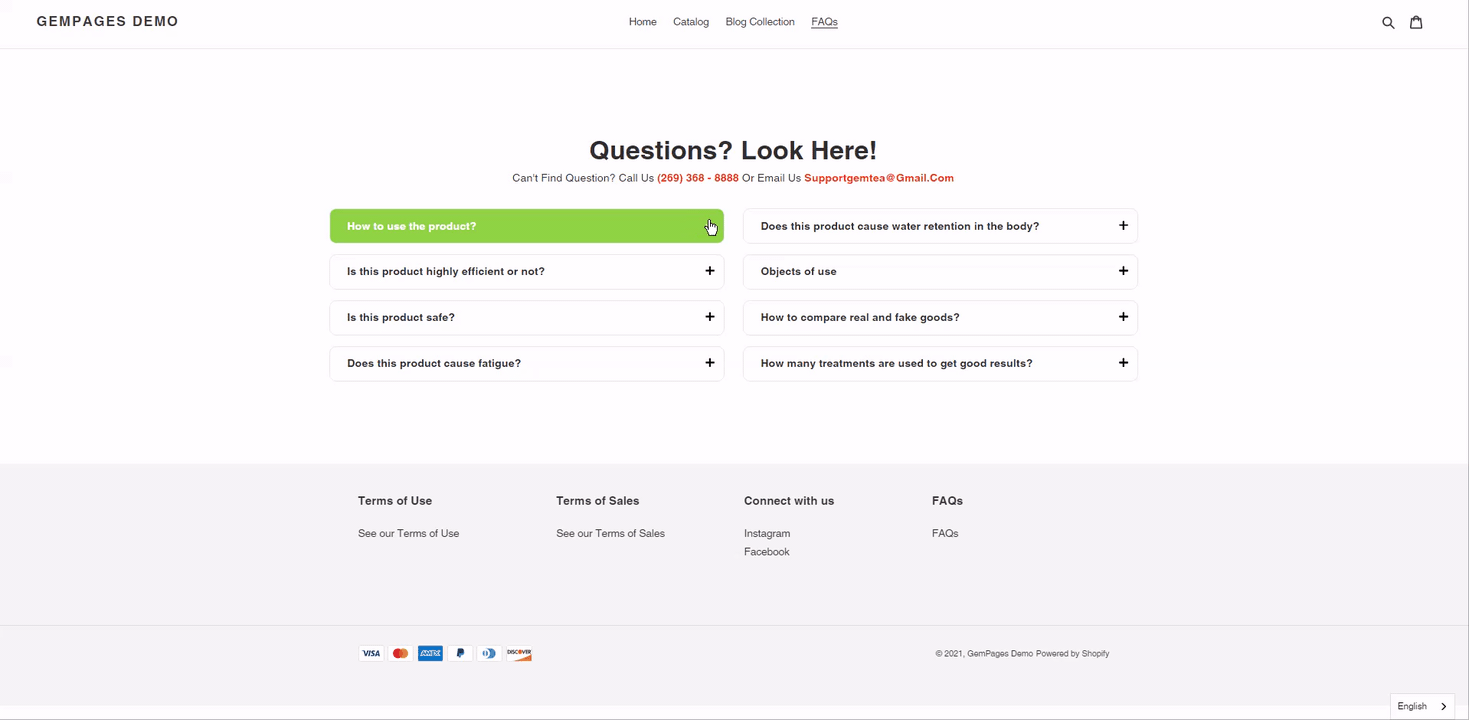
Static FAQs feature the same questions and answers across your website, typically housed on a dedicated FAQ page. While easy to set up, static FAQs can quickly become less relevant, offering limited flexibility as your product offerings evolve.
Dynamic FAQs, however, allow customization and flexibility by displaying specific questions and answers tailored uniquely to each collection or product page. This targeted approach provides greater scalability, flexibility, and relevance, significantly enhancing user experience.
Why Use Shopify Metafields for Your Dynamic FAQ?
Shopify Metafields enables you to add custom, structured data to your collections, products, or other content areas. Using meta fields to manage your dynamic FAQ brings several advantages:
- Easy Content Management: Quickly update or add new FAQs without editing the main codebase every time.
- Scalable and Flexible: Metafields makes it simple to customize FAQ content differently for each collection, ensuring greater relevance.
- Improved Organization: Keep your FAQ content structured, clean, and organized, making it easier for visitors and search engines to interpret your content effectively.
Understanding Shopify Metafields
Shopify Metafields are custom fields you can add to collections, products, customers, and other Shopify components to store additional information.
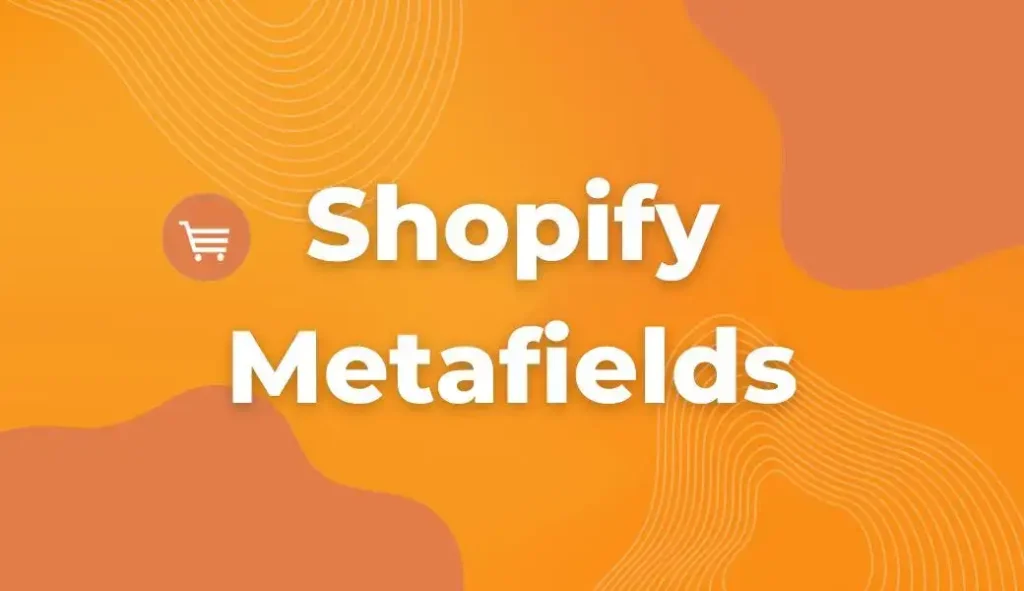
A meta field has four primary components:
- Namespace: A category to organize related metafields (e.g., custom).
- Key: Unique identifier within the namespace (e.g., faqs).
- Value: The content or data stored (text, images, URLs).
- Type: The type of data (text, multiline text, JSON, images, etc.).
Example Metafields Relevant for FAQs:
- Namespace & Key: custom.faqs
- Type: Multiline Text (List)
- Example Usage: Storing structured FAQ questions and answers directly in collections.
Step-by-Step Guide: How to Create a Dynamic FAQ on Shopify Using Metafields
✅ Step 1: Set Up Metafields Properly
- Go to your Shopify Admin → Settings → Custom Data.
- Select Collections and create a new metafield definition:
| Field | Value |
| Namespace & Key | custom.faqs |
| Type | Multiline Text (List) |
- Save your changes.
✅ Step 2: Add FAQ Content to Metafields
- In your Shopify Admin, navigate to Products → Collections.
- Select the desired collection.
- Scroll to the metafield labeled custom.faqs.
- Enter your FAQs as HTML content:
Example Format:
<details>
<summary><b>What vaporizers are available at Vaporizer Hut?</b></summary>
<p>We offer portable vaporizers, desktop vaporizers, ball vaporizers, concentrate vaporizers, 510 vaporizers & cartridges, and E-Nails/E-Rigs.</p>
</details>
<details>
<summary><b>What vaporizer brands do you stock?</b></summary>
<p>Brands like AirVape, DaVinci, DynaVap, Pax, and Storz & Bickel.</p>
</details>
- Save changes and refresh your collection page to confirm data entry.
✅ Step 3: Modify Your Shopify Liquid Code
- From Shopify Admin, go to Online Store → Themes → Actions → Edit Code.
- Open sections/collection-template.liquid (or templates/collection.liquid).
- Replace your FAQ code with this snippet:
{% if collection.metafields.custom.faqs != blank %}
<div class="faq-section">
<h2>Frequently Asked Questions</h2>
{% assign faq_list = collection.metafields.custom.faqs.value | split: "\n\n" %}
{% for faq in faq_list %}
{% assign parts = faq | split: "\n" %}
<details>
<summary>{{ parts[0] }}</summary>
<p>{{ parts[1] }}</p>
</details>
{% endfor %}
</div>
{% endif %}
- Save the file.
✅ Step 4: Add Custom CSS for Better FAQ Styling
- Go to Assets → base.css OR custom.css in your theme editor.
- Paste this CSS at the bottom of your file:
.faq-section {
background: #f9f9f9;
padding: 20px;
border-radius: 10px;
margin-top: 20px;
}
.faq-section h2 {
font-size: 22px;
color: #333;
margin-bottom: 15px;
}
details {
background: white;
padding: 10px;
margin-bottom: 10px;
border-radius: 5px;
cursor: pointer;
border: 1px solid #ddd;
}
summary {
font-weight: bold;
color: #0073e6;
cursor: pointer;
padding: 10px;
}
details[open] {
background: #eef7ff;
}
details p {
margin-top: 5px;
color: #555;
padding: 10px;
}
- Save your CSS file.
Test Your Dynamic FAQ Section
Check your collection pages to ensure the FAQs display correctly. Adjust questions, styling, or structure as needed based on visitor feedback or analytics insights.
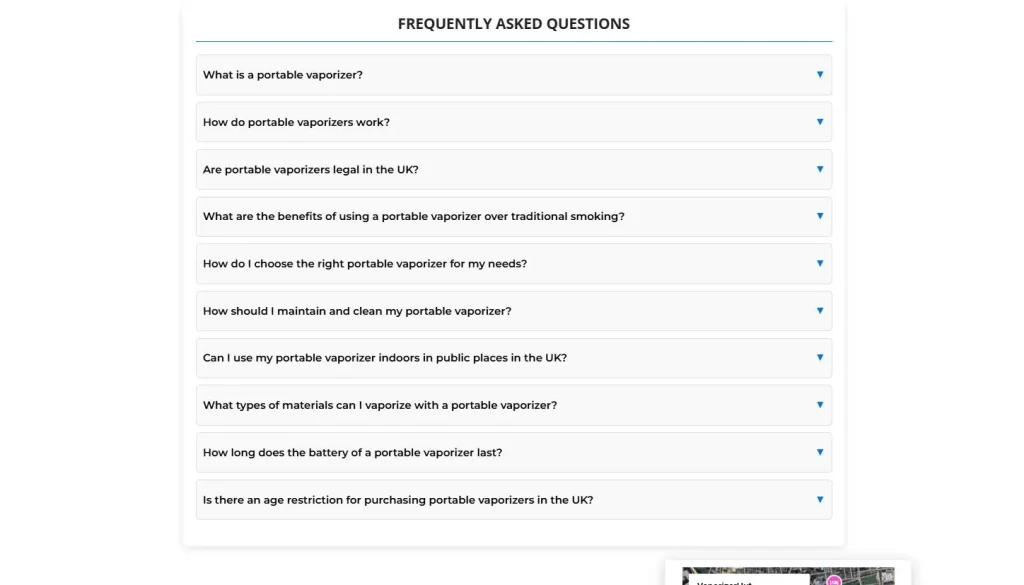
Conclusion
Implementing dynamic FAQs on Shopify using metafields provides your store with powerful flexibility, scalability, and SEO benefits. Regularly maintain and optimize your FAQ content, and you’ll continuously enhance customer satisfaction and drive higher conversions.
Faster page speed not only improves user experience but also enhances SEO. Follow these 10 proven tips to optimize your Shopify store speed.
Now you’re all set to boost your Shopify store’s user experience and SEO performance with dynamic FAQs!

