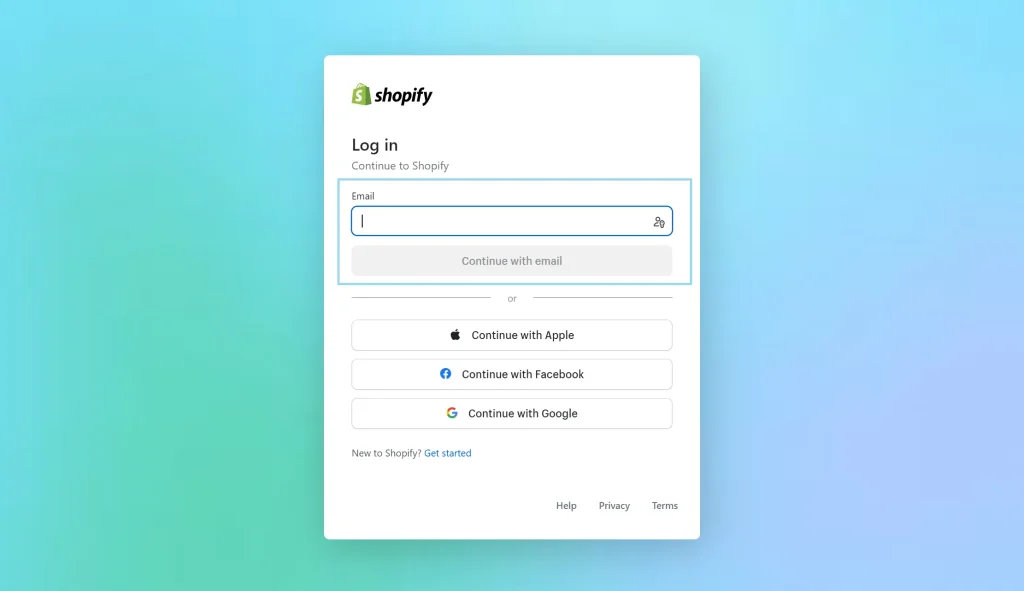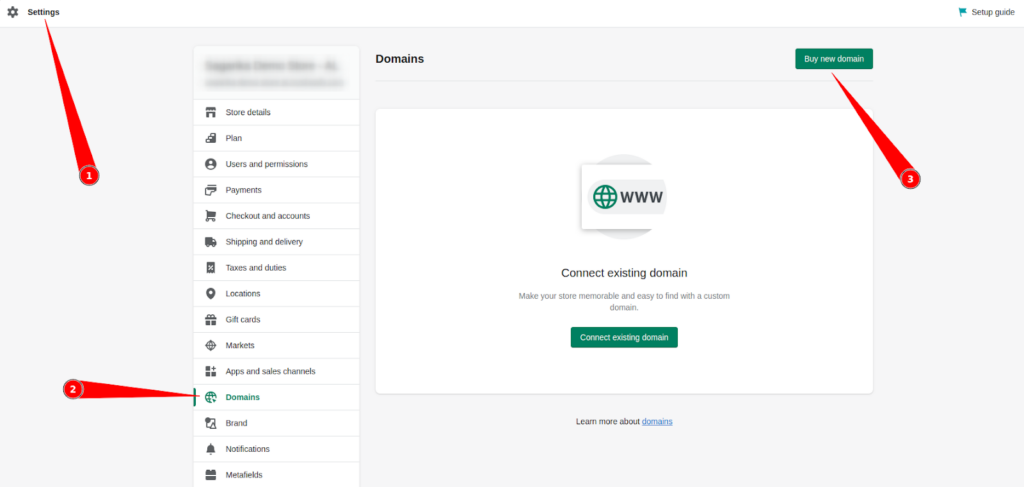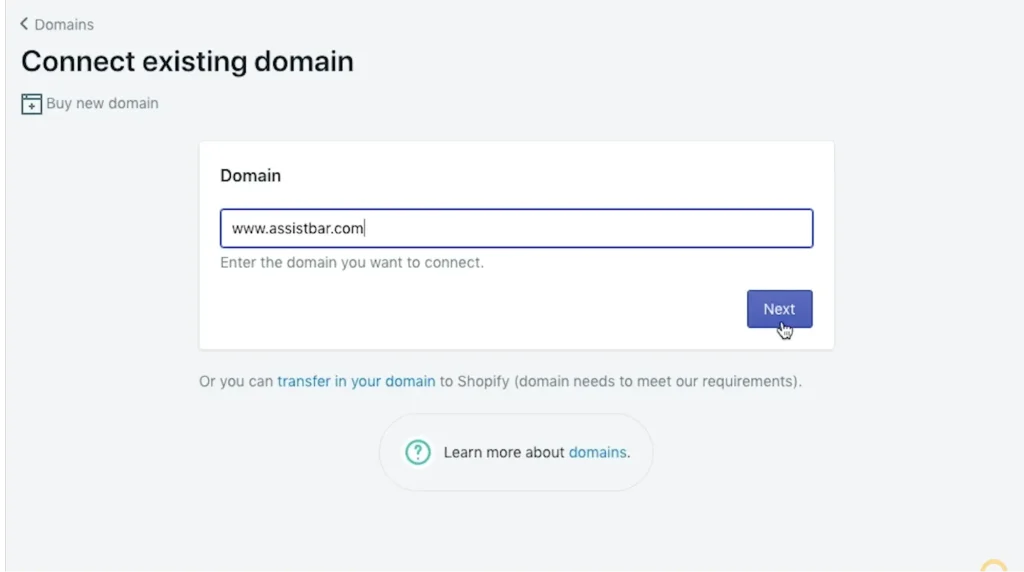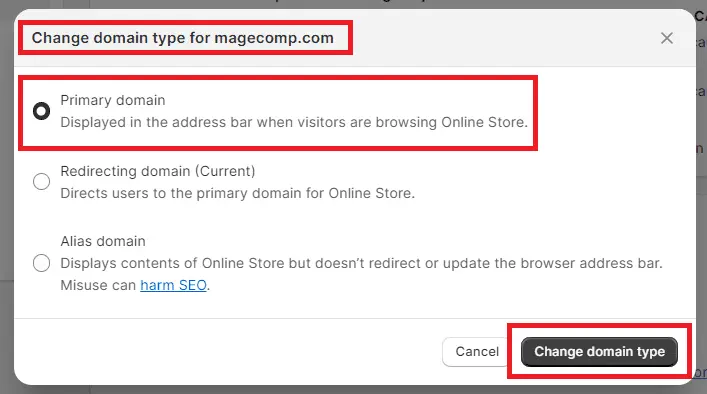If you’re running a Shopify store and wondering how to change Shopify domain name, you’re not alone. Maybe you rebranded your store, found a better domain, or just want a more professional name. Whatever the reason, changing your domain name on Shopify is a straightforward process—but it helps to understand each step clearly, especially if you’re a beginner.
- Why Change Your Shopify Domain Name?
- Understanding Your Shopify Domain Options
- Step-by-Step: How to Change Your Shopify Domain Name
- Tips Before Changing Your Shopify Domain Name
- Can I Change My Shopify Domain Name Anytime?
- How do I change my Shopify domain name without losing customers?
- Frequently Asked Questions
- Final Thoughts
- Related Blogs You’ll Love
In this guide, we’ll walk you through how to change domain name on Shopify, discuss your options, and offer helpful tips along the way. Let’s dive in!
Why Change Your Shopify Domain Name?
Before we get into the how-to, let’s briefly talk about the why.
Here are some common reasons Shopify store owners change their domain:
- You’ve rebranded your business
- The original name doesn’t match your niche anymore
- You found a better, more memorable domain
- You bought a custom domain and want to use it instead of the default yourstore.myshopify.com
Impact on Brand and SEO
A domain name is like your store’s street address. The more polished and brand-aligned it is, the easier it is for customers to remember and trust you. A great domain can help with SEO rankings, customer recall, and credibility.
No matter the reason, Shopify makes it easy to switch.
Understanding Your Shopify Domain Options
When you first create a Shopify store, Shopify gives you a free domain like your-store-name.myshopify.com. But most businesses prefer to use a custom domain like yourstorename.com for branding and professionalism.
You can:
- Buy a new domain via Shopify
- Connect a domain purchased from a third-party provider (like GoDaddy, Namecheap, etc.)
- Transfer a domain to Shopify for easier management
Things to Know Before Changing Your Shopify Domain
Will It Affect SEO?
There may be a temporary dip in rankings. But Shopify automatically applies 301 redirects, which helps maintain SEO juice. Just make sure your new domain follows the same structure as the old one.
What Happens to the Old Domain?
It will still work! Shopify redirects all traffic to the new domain unless you remove it.
Do You Need Hosting Separately?
Nope! Shopify hosts your site. When you change or add a domain, Shopify manages all the backend stuff.
Step-by-Step: How to Change Your Shopify Domain Name
Now let’s get into the nitty-gritty of how to change your Shopify domain name free (if you’re using a third-party domain you already own) or through Shopify.
✅ 1. Log in to Your Shopify Admin
Login to your Shopify admin dashboard.
From there, click on:
Settings > Domains
This is your domain management section.
✅ 2. Add a New Domain
You have two main options here:
A. Buy a New Domain via Shopify
- Click “Buy new domain”.
- Search for your desired domain name.
- If available, purchase it.
- Shopify will automatically set it up and connect it to your store.
B. Connect an Existing Domain
If you’ve already bought a domain from another registrar (e.g., GoDaddy, Bluehost):
- Click “Connect existing domain”.
- Enter the domain name (e.g., yourbrandname.com).
- Follow the instructions to update your DNS settings at your domain provider.
- Shopify will verify it once DNS is configured.
This option allows you to change your Shopify domain name for free, as you’re using a domain you already own.
✅ 3. Set Your New Domain as the Primary Domain
Once your new domain is connected and verified:
- Go back to Settings > Domains
- Find your newly added domain in the list.
- Click “Set as primary”.
This will make the new domain your main store address, and Shopify will automatically redirect your old domain.
✅ 4. Remove the Old Custom Domain (Optional)
If you previously used a custom domain you no longer want:
- In the same Domains section, click the three dots next to the old domain.
- Choose Remove.
Important: You can’t remove the default .myshopify.com domain—it’s always tied to your store- but you can stop using it as the primary domain.
Tips Before Changing Your Shopify Domain Name
Changing your domain affects how customers find you. Here’s what to consider:
- Update all links: Change your domain on your social profiles, email signatures, business cards, etc.
- 301 redirects: Shopify handles this automatically, but double-check that old links still redirect properly.
- Check your SEO: Your SEO rankings may dip temporarily, but they’ll recover if your site structure remains the same.
- Update Google Analytics/Search Console with your new domain.
Can I Change My Shopify Domain Name Anytime?
Yes, you can change it anytime. Shopify allows you to add, connect, or buy domains whenever you like. Just make sure your domain is pointing to Shopify’s servers, and set it as your primary domain.
How do I change my Shopify domain name without losing customers?
Here are a few beginner-friendly tips:
- Announce the change on your website, newsletter, and social channels
- Make sure all redirects are working
- Keep your branding consistent across the old and new domain
- Monitor traffic with Google Analytics to track any impact
Frequently Asked Questions
Final Thoughts
Changing your domain name on Shopify is a smart move if you’re rebranding or want a better online presence. With the steps above, you now know how to change your Shopify domain name with ease—even if you’re a complete beginner.
Remember, whether you’re using a custom domain or switching to a new one, always double-check that everything redirects properly and your store branding stays consistent.
Related Blogs You’ll Love
Need help with your Shopify store setup or optimization? Stay tuned to Digiinte.com for more helpful guides and tips.