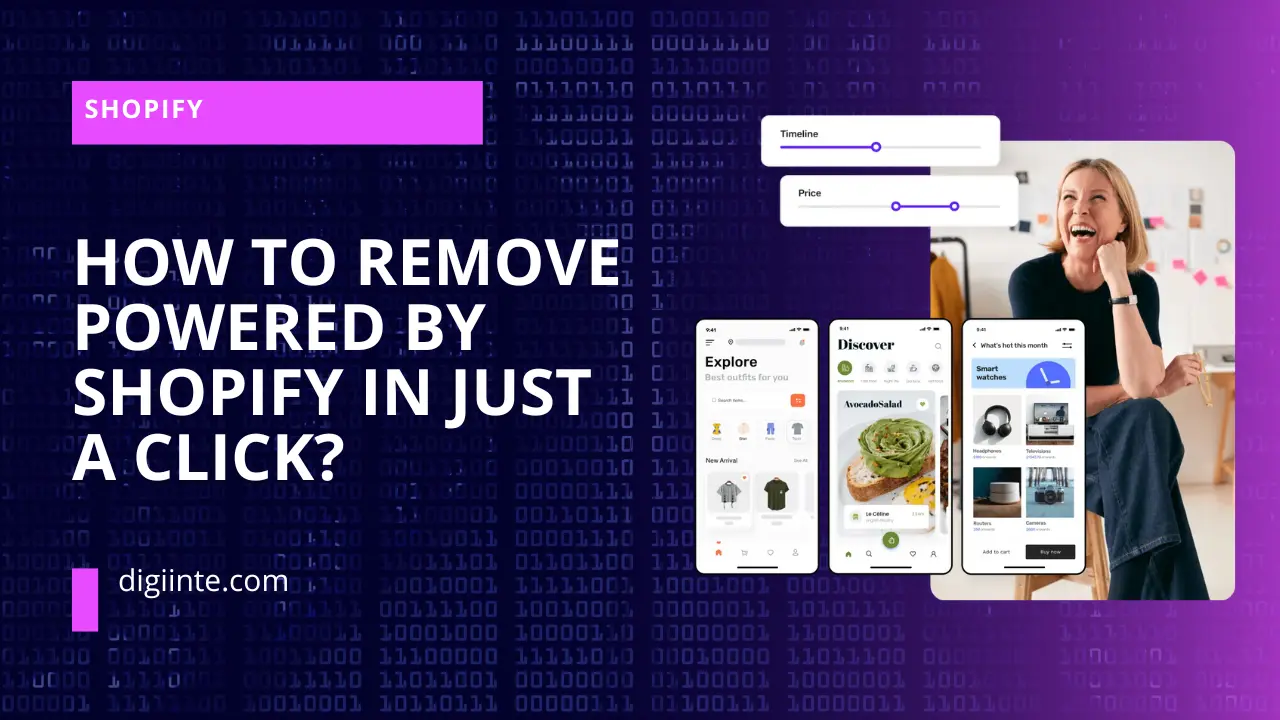Your Shopify store is a reflection of your brand, and every detail matters. However, Shopify includes a default “Powered by Shopify” text in the footer of all its stores. While this promotes Shopify, it can make your store look less unique. If you want a more professional, brand-focused online presence, you might be wondering how to remove Powered by Shopify from your store.
Fortunately, this is a simple process—sometimes just a click away! In this guide, we’ll explore different ways to remove this text and customize your store’s footer to align with your brand identity.
If you’re also considering canceling your Shopify subscription, check out our guide on How to Cancel Shopify Subscription.
Understanding the “Powered by Shopify” Link
Before diving into removal methods, it’s important to understand why this text appears in the first place.
Shopify includes the “Powered by Shopify” text in the footer of all stores using its themes. This serves as a subtle advertisement for Shopify, showing that the store was built using their platform. While this branding benefits Shopify, store owners may prefer to remove it for a more professional, distraction-free shopping experience.
How to Remove Powered by Shopify Using Shopify Settings
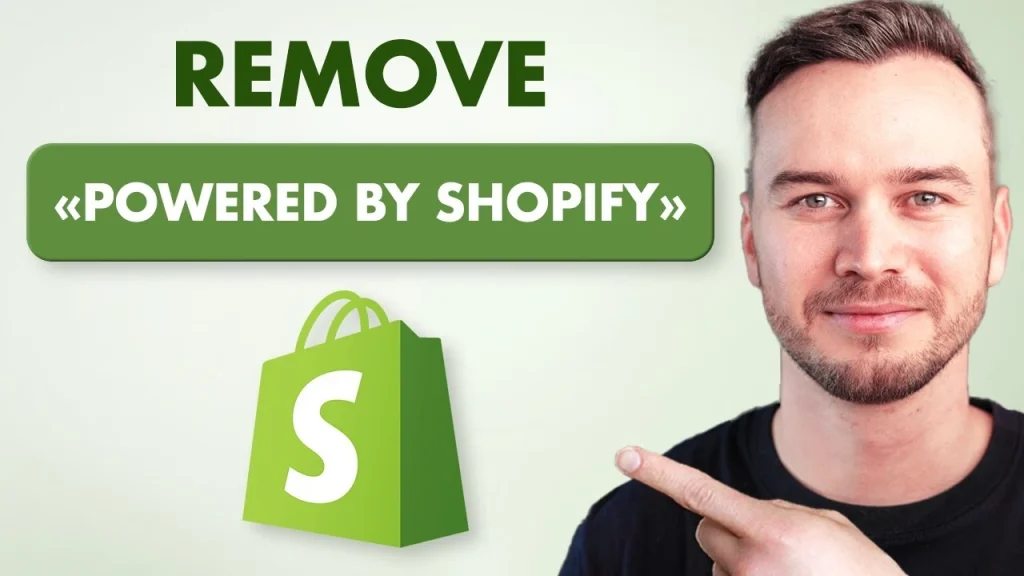
For those looking for the easiest method, Shopify offers a built-in option through its settings panel. This method requires no coding and can be done in under a minute.
Steps to Remove “Powered by Shopify” via Settings:
- Log in to Your Shopify Admin Panel – Access your store’s backend.
- Go to Online Store > Themes – This is where customization options are available.
- Click “Customize” on Your Active Theme – This opens the theme editor.
- Navigate to Footer Settings – Find the section where “Powered by Shopify” is displayed.
- Remove or Disable the Text – Some themes provide a delete option or a toggle to disable it.
- Save Your Changes – Click “Save” and refresh your store to confirm the removal.
This method works for most themes, but if it doesn’t work for you, there are alternative methods.
Alternative Methods for Removal
If the Shopify settings method doesn’t work, you can remove the text using one of these approaches:
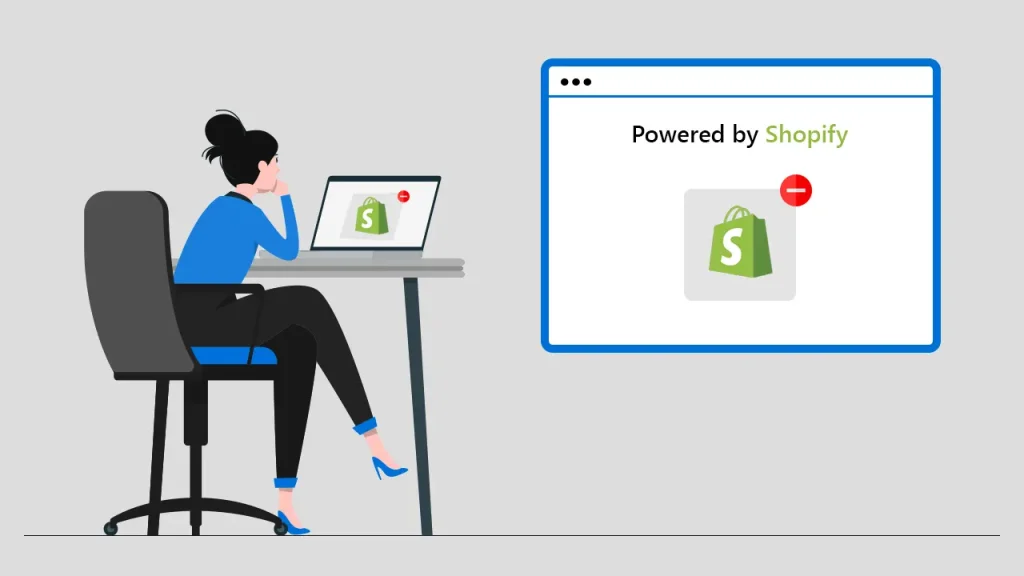
1. Removing Through Theme Code (For Advanced Users)
If you’re comfortable with editing Shopify’s code, you can manually delete the text from the theme files.
Steps:
- Navigate to Online Store > Themes and click Edit Code under your active theme.
- Open the footer.liquid file (found under “Sections”).
- Use Ctrl + F (Windows) or Cmd + F (Mac) to search for “Powered by Shopify”.
- Delete the line of code containing this phrase.
- Click Save and refresh your store to confirm the changes.
2. Using the Shopify Language Editor
If you prefer a no-code method, Shopify’s Language Editor lets you remove the text easily.
Steps:
- Go to Online Store > Themes > Edit Default Theme Content.
- Search for “Powered by Shopify” in the text field.
- Delete the text from the input box.
- Click Save and preview your store to confirm the removal.
Troubleshooting Common Issues
If “Powered by Shopify” still appears after removal, here are some possible reasons and solutions:
- Your Theme Doesn’t Support the Settings Method – Some older or custom themes don’t have a built-in removal option. In this case, editing the code manually is required.
- Cache Issues – Sometimes, Shopify’s system caches old data. Clear your browser cache or check from an incognito window.
- Edits Didn’t Save Properly – Ensure you saved changes in both the theme and language editor.
If none of these solutions work, consider reaching out to Shopify Support or hiring a developer.
Optimizing Your Footer After Removal
Once “Powered by Shopify” is removed, take advantage of the extra space to add elements that enhance trust and reinforce your brand:
- Custom Copyright Notice – Example: © 2024 [Your Brand Name]. All Rights Reserved.
- Social Media Links – Guide visitors to your Instagram, Facebook, or LinkedIn.
- A Call-to-Action – Encourage sign-ups for your newsletter or highlight a featured product.
- Trust Badges – Display secure payment icons or certifications to increase customer confidence.
Final Thoughts
Knowing how to remove Powered by Shopify is a small but significant step toward making your store look more professional and unique. Whether you use Shopify’s built-in settings, edit the theme code, or modify the language editor, the process is quick and hassle-free.
A well-optimized footer improves branding and customer experience. Now that you’ve removed Shopify’s branding, consider enhancing other elements of your store for a seamless shopping experience.
Want to understand Shopify better? Read our guide on How Does Shopify Work? to learn more about its features and benefits.